More than any we have found that some of the key combinations you use to access some features we do not like or want to create a new one that does not. The truth is that in Gnome 3 is something very simple.
This tip will not work in Gnome2 and therefore does not apply to Natty Narwhal (Using Gnome2), but the logic is pretty similar, yes, I know the exact names of the keys-, used gconf-editor instead of dconf-editor and gconftool-2 instead of gsettings.
Run the dconf-editor (Equivalent to the beloved gconf-editor ,But for Gnome3) and seek the following record:
We find several keys And we call can-change-accels which by default (value false to be precise). The change then is simple ticket.
Now we just go to any application that is part of the Gnome 3 desktop -Evince for example- and we position the cursor on the menu item you want to change:
Now we just go to any application that is part of the Gnome 3 desktop -Evince for example- and we position the cursor on the menu item you want to change:
And press the desired combination is important remember that only have position the cursor and do not click with him. I suggest you make modifications after the value back to its original state, because as you see it is quite easy to make an unwanted change in error.
The truth is there even a way easier as above, but I wanted to put it after understand what they are doing and is a small command:
The truth is there even a way easier as above, but I wanted to put it after understand what they are doing and is a small command:
gsettings set org.gnome.desktop.interface can-change-accels true
No doubt they will have occurred opposite the command to return to its original state:
gsettings set org.gnome.desktop.interface can-change-accels false
You see, this logic can be extended to any other aspect of the desktop






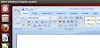


0 Comments